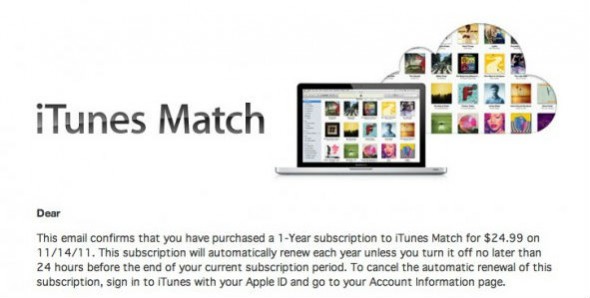
If, like us, you were anxious to try out the new iTunes Match service offered by Apple, you’ve downloaded the latest version of iTunes, and subscribed to the $25/month service — more info on that here. You’ve run iTunes Match and your library is now fully accessible from iCloud. Note that running iTunes Match does not affect your locally stored files, also if you’ve painstakingly edited the meta data (i.e. Artist name, Album etc.) of your files, these will be transferred to the iCloud copies, even if the files are just matched and not uploaded.
So now you could be presented with a new set of icons in iTunes which show the status of each song in iTunes Match and iCloud. Apple has created a handy table to guide you through these cryptic new cloud figures, which however tell you a lot about the status of your library:
You should be aware that if a file has a bit rate of 96Kbps or less or is more than 200MB in size (a full album in one MP3 file perhaps) it will not be uploaded into iCloud. Also only DRM protected files that were purchased from the US iTunes store under your current Apple ID will be matched and available in iCloud. Other DRM protected files will not be uploaded. Any matched lossless files or with a bitrate higher than 256Kbps will be offered at the standard 256Kbps rate, or if not matched they will first be converted into 256Kbps AAC and then uploaded.
If you need to further troubleshoot your iCloud uploads, go to ‘View’ > ‘View Options’ and enable “iCloud Status” in iTunes. The iCloud status will give you info on whether or not a song was purchased from the iTunes Store, it has been matched, uploaded, or is ineligible for upload.
[Apple Support: Troubleshooting iTunes Match]











